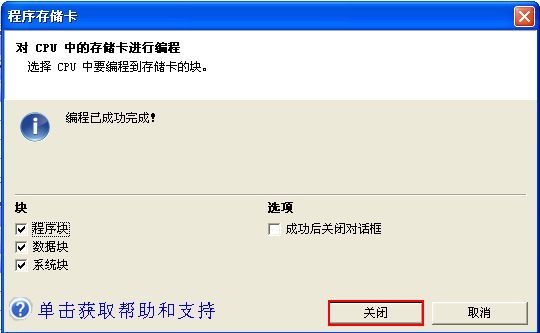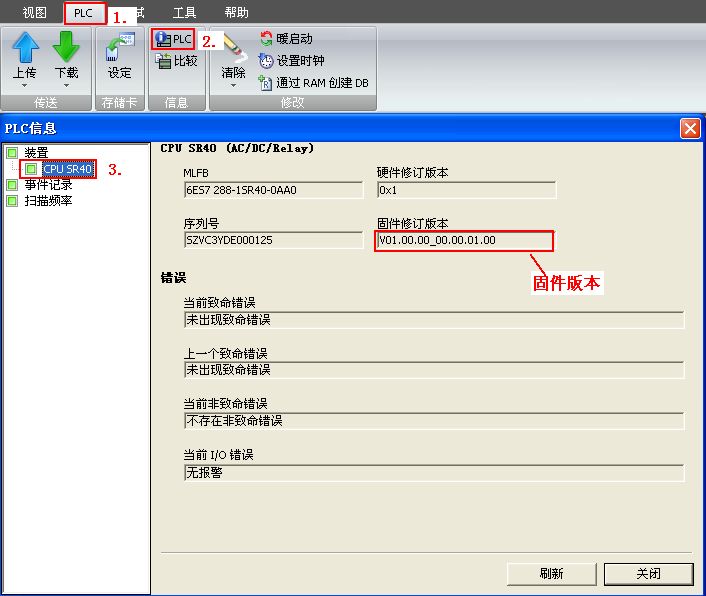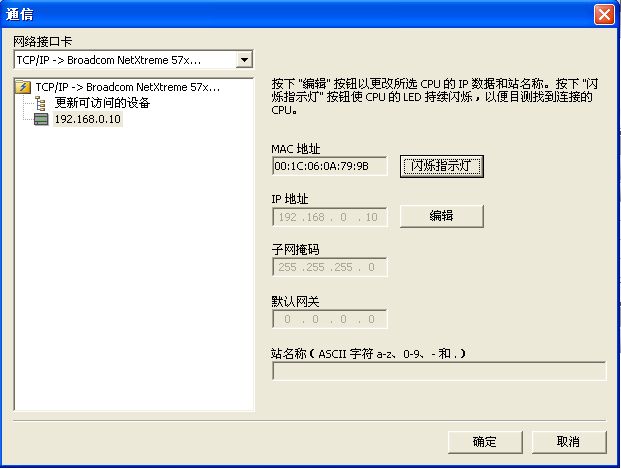storage card
The S7-200 SMART CPU supports commercial MicroSD cards (supporting capacities of 4G, 8G, 16G; 2G and 32G capacities not supported): It can be used for program transfer, CPU firmware update, and CPU factory reset.
Note : The memory card needs to use the FAT32 file system format.
Open the terminal cover above the digital output point of the CPU body. You can see that there is a card slot on the right side. Insert the notch of the MicroSD card inward, as shown in Figure 1:
Figure 1. Inserting a Micro SD card
Use MicroSD card transfer program
Make program transfer card:
step one:
The user inserts the memory card when the CPU is powered on and stopped ;
Note : The user can also insert an empty memory card and then power on the CPU while the CPU is powered off. However, it should be noted that the memory card must be empty, not the old firmware update card or program transfer card. Otherwise, the CPU firmware or an internally stored item may be changed.
Step two:
Download the source program to the CPU (this step is not required if the source program already exists in the CPU);
Step 3:
In Micro/WIN SMART, click on "PLC" -> "Program Memory Card" to open the "Program Memory Card" dialog box, select the block (program block, system block, data block) that needs to be copied to the memory card, click "Programming" button, as shown in Figure 2;
Figure 2. Programming memory card
Step 4:
When the Micro/WIN SMART display programming operation is successfully executed ("Program Memory Card" dialog box shows successful programming, click "Close"). Remove the memory card from the CPU as shown in Figure 3.
Figure 3. Successful programming of the memory card
Note : When you program a Memory Card operation in Micro/WIN SMART, the program stored in the CPU is copied to the CPU, not the program opened in the software. Therefore, the program must be downloaded to the CPU before the "programming memory card" operation can be performed.
Use the prepared program transfer card to copy the project to another CPU :
step one:
Insert the memory card while the CPU is off;
Step two:
When the CPU is powered on, the CPU automatically recognizes the memory card as a program transfer card and automatically copies the contents of the memory card to the CPU's internal memory. The RUN indicator and the STOP indicator are alternately lit at a frequency of 2 Hz during transmission.
Step 3:
When the CPU only STOP light starts flashing, indicating that the "program transmission" operation is successful, the memory card is removed from the CPU.
Using MicroSD Cards to Update Firmware
step one:
Use a common card reader to copy the firmware file to an empty MicroSD card. The firmware file includes the working file "S7_JOB.S7S" and the folder "FWUPDATE.S7S" (with built-in firmware, naming method: CPU order number + firmware version number, extension .upd).
Use Notepad to open the file "S7_JOB.S7S", which should only contain the string "FWUPDATE".
Figure 4. Firmware folder
Step two:
Insert the memory card containing the firmware file into the CPU while the CPU is off;
Step 3:
When the CPU is powered on, the CPU automatically recognizes the memory card as a firmware update card and automatically updates the CPU firmware. The RUN indicator and STOP indicator are alternately lit at 2 Hz when updating.
Step 4:
When the CPU only STOP light starts flashing, the "Firmware Update" operation is successful and the memory card is removed from the CPU.
Step 5:
Power cycle the CPU and check the CPU firmware version in Micro/WIN SMART, as shown in Figure 5.
Figure 5. Viewing the CPU firmware version
Â
Using MicroSD Card to Restore CPU Factory Settings
step one:
Use the Notepad software provided with the Windows system to create a simple text file that contains only one line of the string " RESET_TO_FACTORY " and change the file name of the text file to " S7_JOB.S7S " to complete the restoration of the factory settings file. Use a common card reader to copy the factory settings file to an empty MicroSD card. Note that the text file's default file name suffix " .txt " must be changed to " .S7S ".
Attachment: (after unzipping the file, copy the S7_JOB.S7S file to a blank MicroSD card)
Step two:
Insert the MicroSD card in the power-off state of the CPU to power on the CPU. The CPU automatically recognizes the memory card as the factory default card and automatically restores the CPU factory settings. During the factory reset, the RUN indicator and the STOP indicator are alternately lit at a frequency of 2 Hz.
Step 3:
When only the STOP light of the CPU starts flashing, the "restore factory settings" operation is successful and the memory card is removed from the CPU.
Step 4:
The "Restore factory settings" operation includes the following operations: Restoring the CPU IP address to the factory default settings, clearing the CPU program blocks, databases, and system blocks.
Figure 6. CPU's IP address after factory reset
Note : Restoring the factory settings does not change the firmware version of the CPU and the CPU firmware version will remain the firmware version before the factory reset operation.
FAQ
Is the S7-200 SMART memory card necessary?
The S7-200 SMART memory card is not required. The program is stored in the EEPROM of the CPU's program memory and is stored forever without loss. The EEPROM cannot be expanded by the memory card.
How to convert a firmware update card to a program transfer card?
Insert the firmware update card when the CPU is powered on and stopped , and follow the procedure for creating a program transfer card to obtain a program transfer card. Note, however, that the firmware update file in the original card will be deleted.
How to convert program transfer card to firmware update card?
Use a card reader to copy the firmware update file to the program transfer card, delete the program transfer folder "SIMATIC.S7S" from the original card, and replace the string in the work file "S7_JOB.S7S" with "FWUPDATE".
Note : It is recommended that users do not store program transfer files and firmware update files on the same memory card at the same time.
How do the LEDs on the CPU body appear during the firmware update? If the user removes the memory card during the firmware update, how does the LED indicator appear?
The display status and reason of the LED light on the CPU when using a memory card:
State One: If the user inserts a memory card while the CPU is running, the CPU will go to stop. This behavior occurs regardless of what is stored on the memory card.
State 2: The STOP lamp flashes at a frequency of 2 Hz
a. After the CPU is powered on, it is successfully executed through the "firmware update" operation of the memory card, and the CPU needs to be powered on or restarted at the moment;
b. After the CPU is powered on, it is successfully executed through the program transfer operation of the memory card.
c. After the CPU is powered on, it is successfully executed through the "restore factory settings" operation of the memory card.
d. After the CPU is powered on, an empty memory card or an unknown card is detected. No operation is performed.
e. Insert a memory card in the power-on state.
State 3: STOP and ERROR lights flash at 2 Hz simultaneously
a. After the CPU was powered on, an attempt was made to perform a "firmware update" operation via the memory card and it was not successful;
b. After the CPU is powered on, an attempt is made to perform a "program transmission" operation via the memory card and it is not successful;
c. After the CPU is powered on, an attempt is made to perform a "factory reset" operation with the memory card and it is not successful;
d. When the "Firmware Update" operation and the "Program Transfer" operation are in progress, the user removes the memory card.
Note: For the cases b, c, d, e for “state 2†and b, c for “state 3,†the flashing of the LED lights will stop when the memory card is removed; for the case of “state 2†a and “Status 3†situation a, the LED will stop flashing only when the CPU is re-powered or reset.
State 4: Busy LED mode (RUN indicator and STOP indicator are alternately lit at a frequency of 2 Hz)
The "firmware update" operation and "program transfer" operation are in progress. When the operation is stopped, the LED display state changes to "state 2" or "state 3".
If a memory card contains both a program file and a firmware update file, which update will be performed first? Is there a predefined priority? Is it possible to make program transfer cards on a firmware update memory card?
The firmware update file on the memory card is located in a folder named "FWUPDATE.S7S" and the program transfer file is located in a folder named "SIMATIC.S7S". So theoretically these two folders can be stored on the memory card at the same time.
However, there is only one work file named "S7_JOB.S7S" in the memory card. This file determines whether the CPU treats the memory card as a firmware update card or a program transfer card. If the working file contains the string "FWUPDATE", then this memory card is the firmware update card. If the work file contains the string "TO_ILM", this memory card is the program transfer card.
In addition, if the CPU is instructed to create a program transfer card, the firmware actually deletes the following on the memory card before copying the project file to the memory card:
- "FWUPDATE.S7S" folder and all its contents;
- "S7_JOB.S7S" folder and all its contents.
If there is a potential risk of leaving a firmware update file in a program transfer card. The user may copy the firmware update file on a program transfer card. If the work file contains the string "FWUPDATE", the CPU will regard the memory card as a firmware update card.
Patchouli is native to tropical regions of Asia, and is now extensively cultivated in China, India, Malaysia, Indonesia. Patchouli leaves may be harvested several times a year, and when they are dried, they can be exported for distillation.
The strong scent of patchouli oil has been used in Incense, insect repellents and alternative medicines. It`s also commonly used for skin care because of its ability to help alleviate skin issues.